Istio Hands-on
Manage Microservice Communication with Kubernetes and Istio Service Mesh
Content:
| Overview |
|---|
| 1. Create your Cloud environment |
| 2. Setup your work environment |
| 3. Install the Cloud Native Starter sample app |
| 4. Telemetry |
| 5. Traffic Management |
| 6. Secure your services |
Exercise 2: Setup your work environment
1. IBM Cloud Shell
You will use the IBM Cloud Shell to continue with the workshop. It is a web based Linux shell that has all the required tools installed and has you already logged into your IBM Cloud account.
-
In the menu bar of the IBM Cloud dashboard click on the “terminal” icon:

-
Wait a moment for the environment being created:
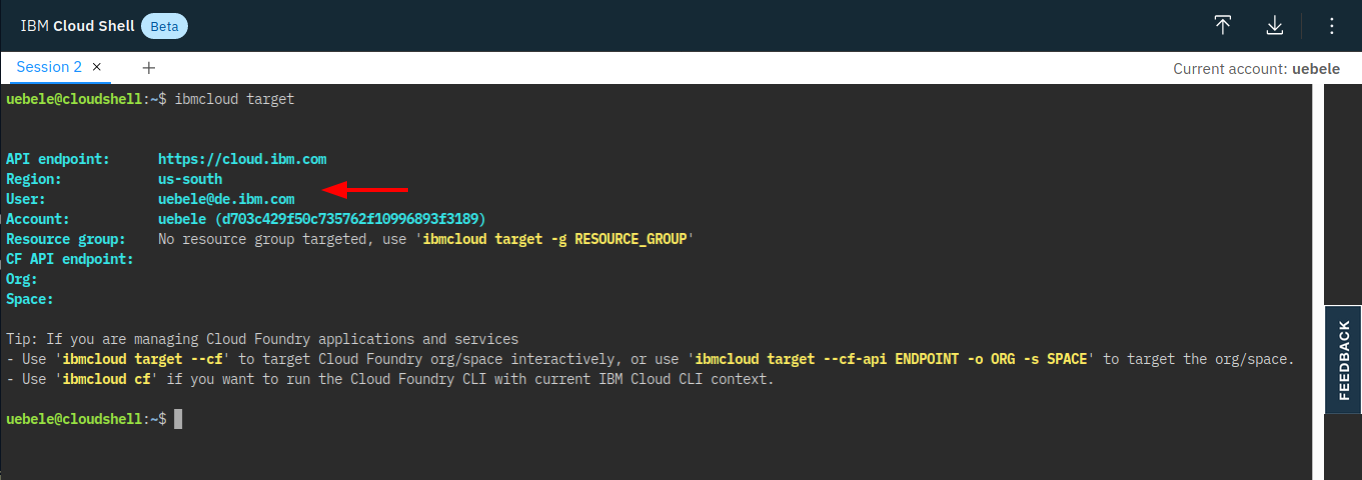
Read the Note displayed in the shell about limits and timeouts!
Your IBM Cloud Shell did time out? Check here how to continue.
-
The screenshot above shows how to check connection with the IBM Cloud:
ibmcloud target -
Now get the code for the rest of the workshop. In the shell type:
git clone https://github.com/Harald-U/istio-handson cd istio-handson/deployment/
2. “Get” the environment
For the rest of the lab we need some parameters that are specific to your environment:
- Cluster name
- IP address of the worker node
- Kube config
-
Execute this command:
./get-env.shThis creates a file local.env, have a look at it:
cat local.env -
The content of this file is “sourced” in the other script files and you must do that in the Cloud Shell, too, otherwise you can’t use
kubectllater on:source local.envNote: This command also creates an alias ‘kc’ for ‘kubectl’ … less typing :-)
3. Install Istio
Normally in a production size Kubernetes cluster on IBM Cloud we would install Istio as an Add-On. There are 5 Kubernetes add-ons available: Istio, Knative, Kubernetes Terminal, Diagnostic and Debug Tools, and Static Route. Istio installed via the add-on is a managed service and it creates a production grade Istio instance and it requires a cluster with at least 3 worker nodes with 4 CPUs and 16 GB of memory which our lab Kubernetes cluster doesn’t have.
Instead, in this lab we will install Istio manually using istioctl and its standalone operator. istioctl is available in IBM Cloud Shell, when I wrote these instructions it was at version 1.5.4 which means we will install Istio 1.5.4.
-
Execute the following commands:
istioctl operator init kubectl create ns istio-system kubectl apply -f istio.yamlThese commands install the Istio operator, create a namespace for the Istio backplane, and start to install the Istio backplane. The installation uses the Istio “demo” profile. This profile installs almost everything that makes up Istio, no high availability, logging and tracing rate is set to 100 % of all events. The “demo” profile is not suitable for production!
-
Check the status of Istio:
kubectl get pod -n istio-systemThe result should look like this:
NAME READY STATUS RESTARTS AGE grafana-5cc7f86765-65fc6 1/1 Running 0 3m28s istio-egressgateway-5c8f9897f7-s8tfq 1/1 Running 0 3m32s istio-ingressgateway-65dd885d75-vrcg8 1/1 Running 0 3m29s istio-tracing-8584b4d7f9-7krd2 1/1 Running 0 3m13s istiod-7d6dff85dd-29mjb 1/1 Running 0 3m29s kiali-696bb665-8rrhr 1/1 Running 0 3m12s prometheus-564768879c-2r87j 2/2 Running 0 3m12s -
Finalize the installation:
./finalize.shThis command enables sidecar auto-injection for the ‘default’ namespace. It also retrieves the NodePort number of the Istio Ingress and stores it in local.env for later use.