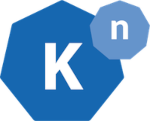
Knative on Minikube
Content:
| Overview |
|---|
| 1 - Setup the work environment |
| 2 - Install Knative |
| 3 - Deploy a Knative Service |
| 4 - Create a Knative Revision |
| 5 - Traffic Management |
| 6 - Auto-Scaling |
| Debugging Tips |
Knative Debugging Tips
There are new places in your environment to look for information as to why a Knative service doesn’t work. Here is a collection of helpful commands and examples.
- Display the Knative service:
kn service listNewer versions of Knative may already give an error indication here:
NAME URL LATEST AGE CONDITIONS READY REASON helloworld http://helloworld....appdomain.cloud helloworld-v3 81m 1 OK / 3 False RevisionFailed : Revision "helloworld-v4" failed with message: Unable to fetch image "docker.io/ibmcom/kn-helloworld:2": failed to resolve image to digest: failed to fetch image information: GET https://index.docker.io/v2/ibmcom/kn-helloworld/manifests/2: MANIFEST_UNKNOWN: manifest unknown; map[Tag:2].The error is far right, but clear: “Unable to fetch image “docker.io/ibmcom/kn-helloworld:2”. There simply is no image with tag 2.
I have seen other examples, like this:
$ kn service list NAME URL LATEST AGE CONDITIONS READY REASON authors-jee http://authors-jee-knativetutorial.apps-crc.testing 3m7s 0 OK / 3 False RevisionMissing : Configuration "authors-jee" does not have any ready Revision.It is normal and to be expected that the revision is not available for some time immediately after the deployment because the application container needs to start first. A revision is ready when the container successfully started. But in this example the revision isn’t available (ready) after over 3 minutes and that is not normal.
- Check the pod(s):
kubectl get podWhat do you do if you get this as result:
No resources found in default namespace.This is bad: no pod means no logs to look at.
-
Check the revision status.
This is a real example:
$ kubectl get revision NAME CONFIG NAME K8S SERVICE NAME GENERATION READY REASON helloworld-v1 helloworld 1 False ContainerMissing $ kubectl get revision helloworld-v1 -o yaml [...] status: conditions: - lastTransitionTime: "2020-05-28T06:42:14Z" message: The target could not be activated. reason: TimedOut severity: Info status: "False" type: Active - lastTransitionTime: "2020-05-28T06:40:04Z" status: Unknown type: ContainerHealthy - lastTransitionTime: "2020-05-28T06:40:05Z" message: '0/1 nodes are available: 1 Insufficient cpu.' reason: Unschedulable status: "False" type: Ready - lastTransitionTime: "2020-05-28T06:40:05Z" message: '0/1 nodes are available: 1 Insufficient cpu.' reason: Unschedulable status: "False" type: ResourcesAvailableHere you can see in one of the status messages that we were under CPU pressure in the cluster. The pod was “unschedulable”.
There is more information on Debugging issues with your application on the Knative docs site.
Clean up
If you no longer need your Minikube cluster you can simply delete it with:
$ minikube delete