
Docker 101
Content:
7. Tips and useful commands
Commands
Here are some additional very useful commands.
Images
List all images downloaded from Docker Hub (or other repositories) and created by docker build locally:
docker image ls
If you are busy making changes to your application and rebuilding images, you may get “dangling images”:
REPOSITORY TAG IMAGE ID CREATED SIZE
todo-app latest 72b0060cd278 18 minutes ago 404MB
<none> <none> 8c27584a6af2 19 minutes ago 458MB
<none> <none> aeecef657347 20 minutes ago 458MB
<none> <none> f78b96b14576 6 hours ago 456MB
<none> <none> a3381a63e121 7 hours ago 456MB
<none> <none> a75fc08aebfa 24 hours ago 456MB
Name and Tag of dangling images are <none>. To get rid of them from time to time simply run:
docker image prune
You can get rid of specific container image using:
docker image rm <IMAGE ID>
If the image is used by a container, Docker will not remove it.
Networks
In Lab 4 (‘Add MySQL DB, Multi-Container apps’) we added a Docker network. To display all networks, use:
docker network ls
To delete a specific network (e.g. the todo-app network from Lab 4), issue:
docker network rm todo-app
Volumes
And, very similar, for volumes:
docker volume ls
Delete a specific volume:
docker volume rm <volume name>
To get rid of all unused volumes:
docker volume prune
Tools
And here is a useful tool, specifically for Linux users since there is no graphical Docker Desktop but it works on Mac and Windows, too. It is called Lazydocker.
You can find more information about it here.
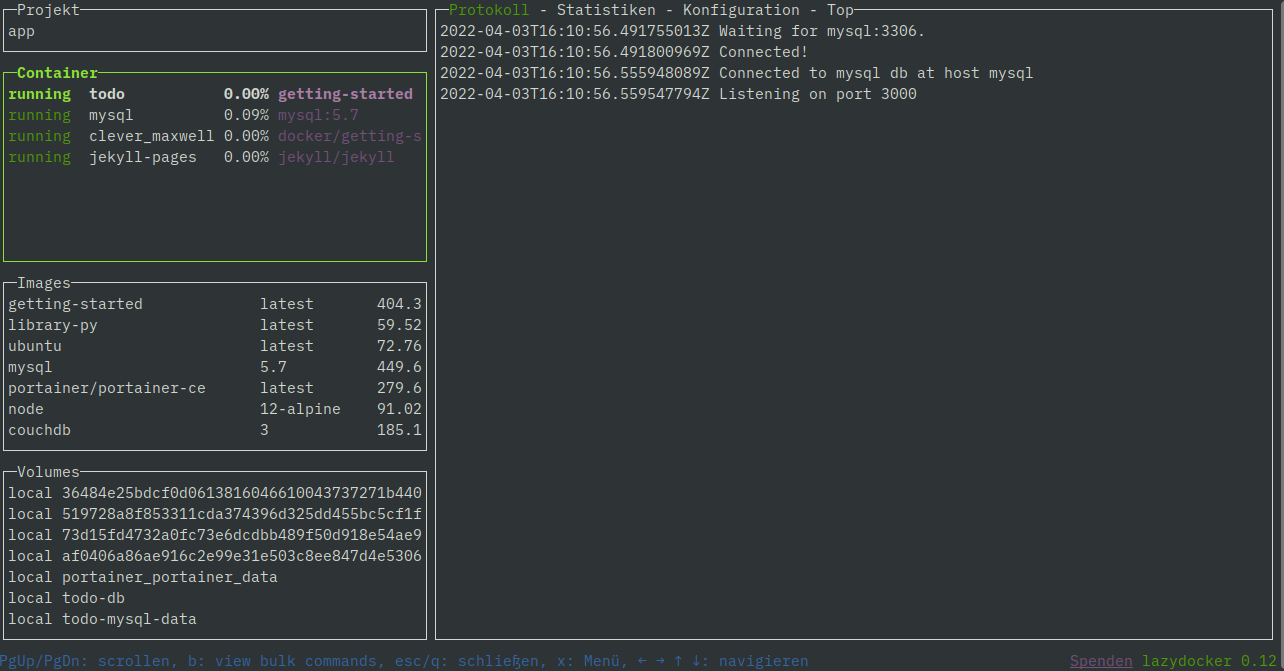
There are other, similar tools, e.g. Portainer.