Security and Microservices
Content:
5 - Deploy the microservices to Kubernetes
In this exercise we will run the application in your Kubernetes cluster using precompiled container images for our sample application: articles-secure, web-api-secure, and web-app. These container images have been uploaded to Docker Hub.
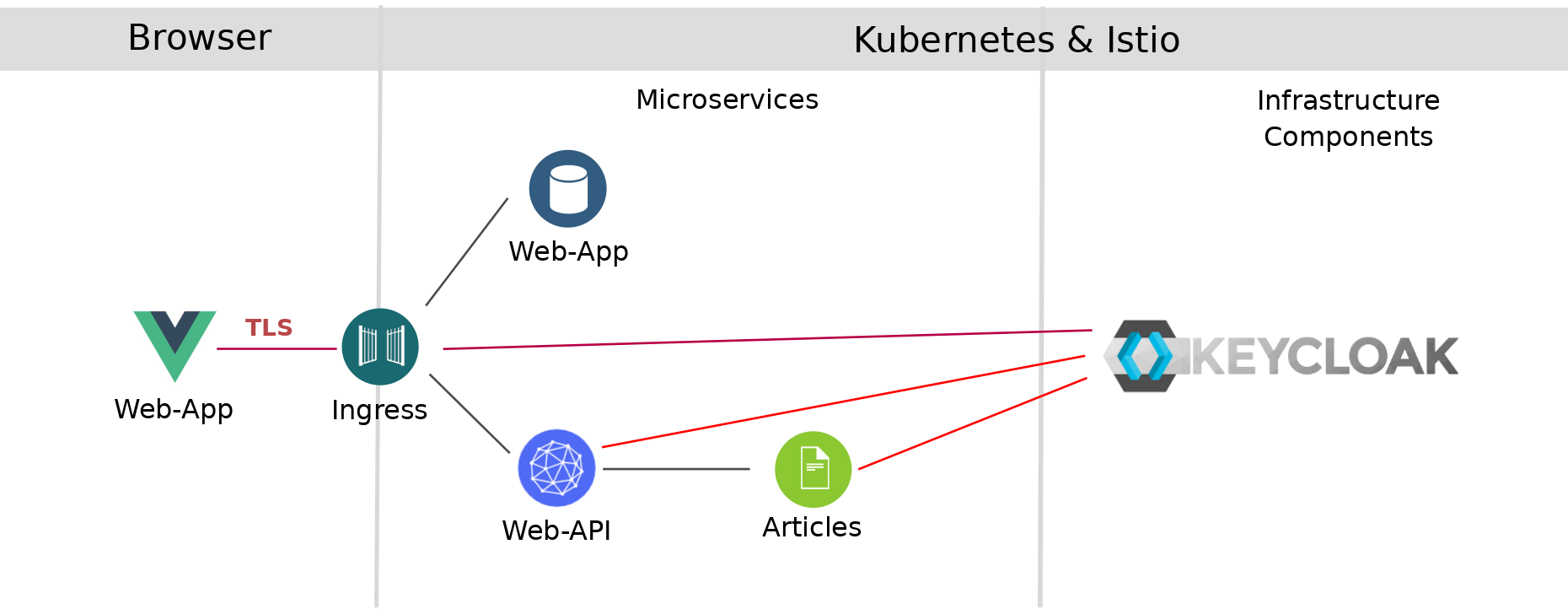
When running locally, you will set the Keycloak URL as OpenID Connect (OIDC) provider in application.properties. When running on a Kubernetes cluster we cannot set the OIDC provider (keycloak) in application.properties without recompiling the code, building a new image, and loading this image in a Image repository that is accessible to your Kubernetes cluster. So for this example, we specify the Quarkus OIDC property as environment variable during deployment. The environment variable is read from a config map.
STEP 1: Apply configmap
This is our configmap definition:
kind: ConfigMap
apiVersion: v1
metadata:
name: security-url-config
data:
QUARKUS_OIDC_AUTH_SERVER_URL: "http://keycloak:8080/auth/realms/quarkus"
Our Keycloak service runs in the same namespace as the rest of the application, so all we need is the name of the service (keycloak) and the port numer (8080).
- Apply the
configmap.yaml
kubectl apply -f configmap.yaml
STEP 2: Now deploy the 3 services:
-
Deploy Articles and Web-API Microservices and the Web-App Vue.js frontend application
kubectl apply -f articles.yaml kubectl apply -f web-api.yaml kubectl apply -f web-app.yaml -
Verify all pods are running
kubectl get pods
Example output:
NAME READY STATUS RESTARTS AGE
articles-5df77c46b4-v7xcd 2/2 Running 0 3h35m
keycloak-77cffb978-vjttk 2/2 Running 0 44h
web-api-5c9698b875-kz82k 2/2 Running 0 3h35m
web-app-659c4676d9-pw6f8 2/2 Running 0 3h34m
STEP 3: Open the Cloud Native Starter application in your browser
-
Use following URL:
-
Login in with
user: aliceandpassword: alice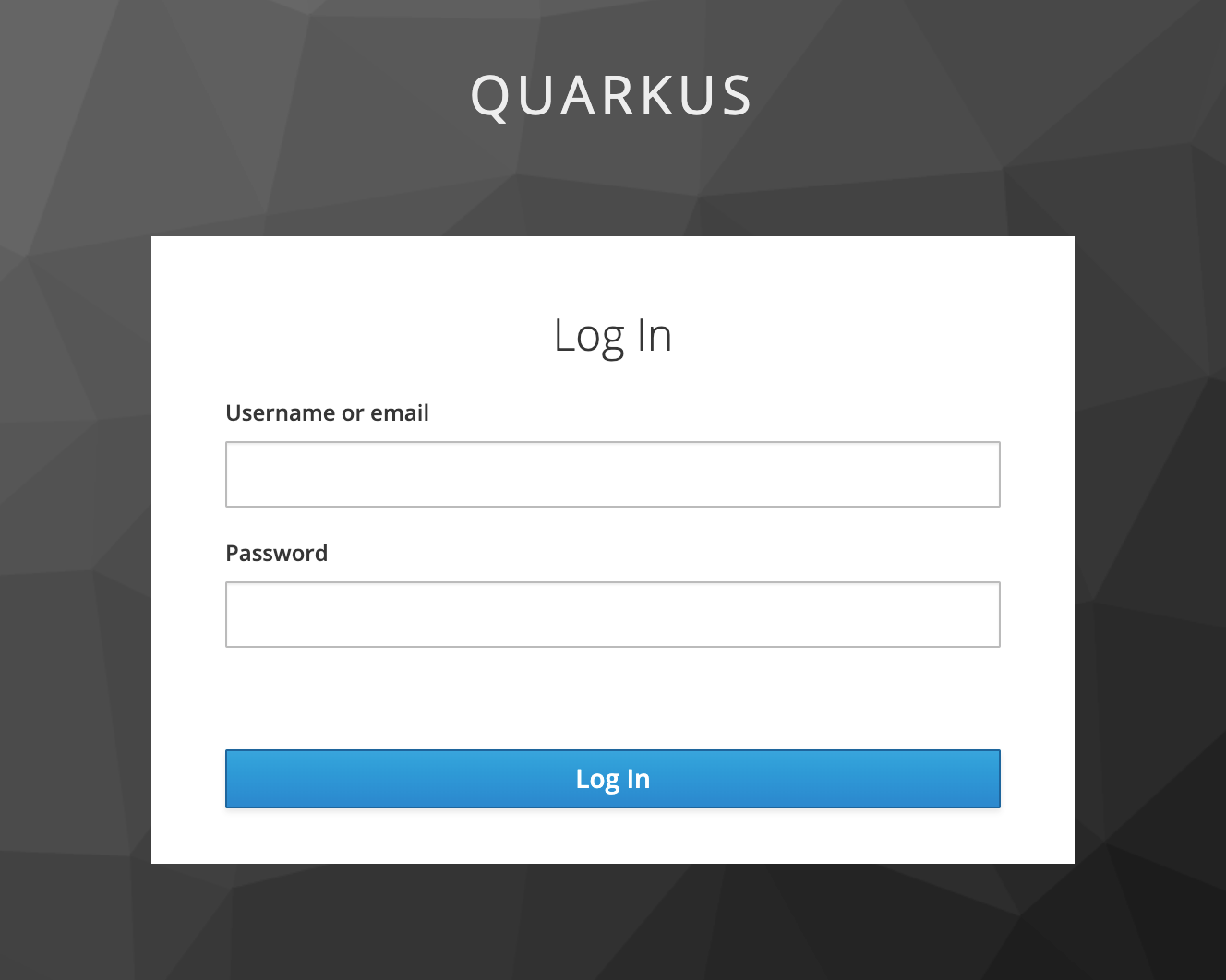
-
Now you see the entries of the articles
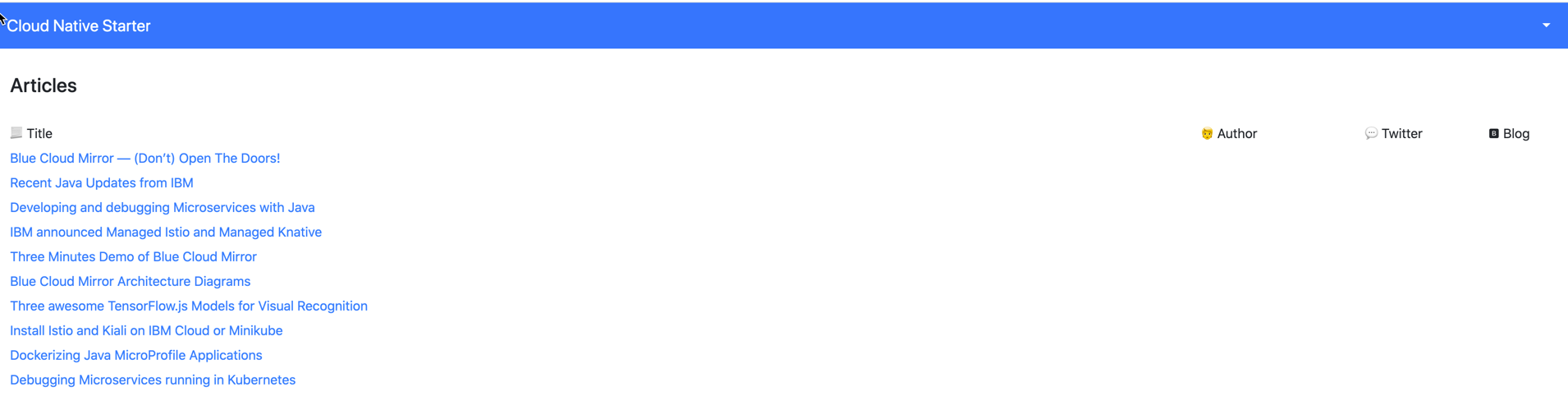
If it fails (“Articles could not be read”) refresh your browser. (Reason for failure: The articles service creates the list of articles when it is called the first time, this tends to lead to a timeout.)
Continue with 6 - Secure microservices with strict mTLS